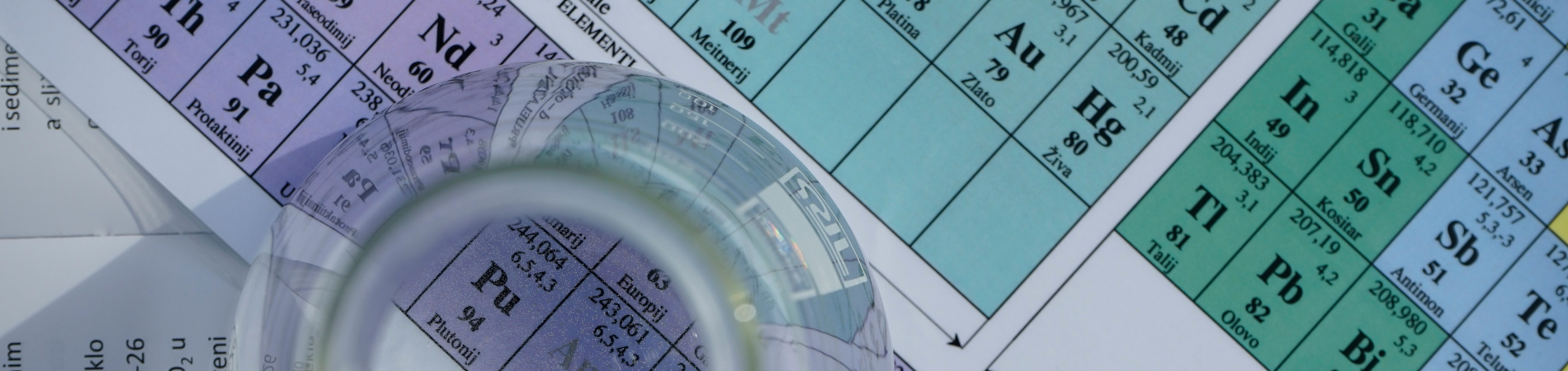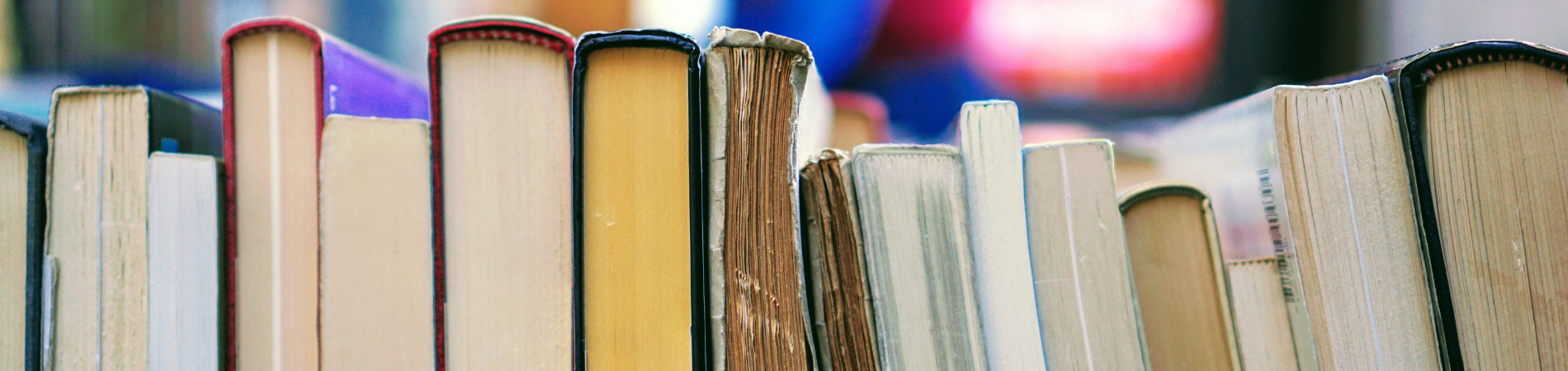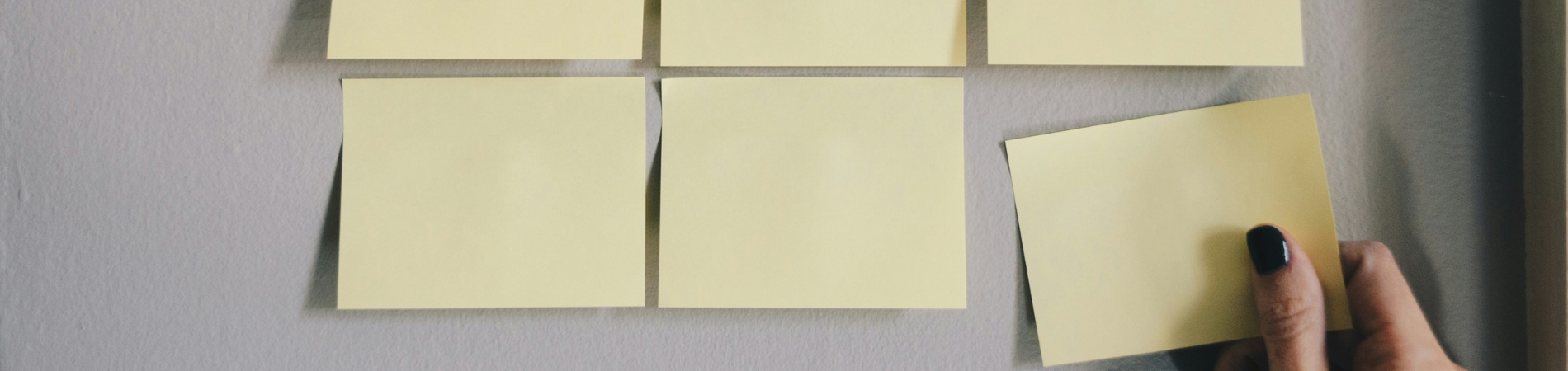Many people assume that all forms of technology must be switched off when you’re studying. However, there are some great study apps that can help you increase your productivity, so here’s a list of potential apps to use.
Forest
This app is great for stopping you from getting distracted with your phone. I have seen a Google Chrome extension for this but from the reviews, many people aren’t satisfied with the Chrome extension. Forest is available for Android and IOS but when I tried looking for Forest in the App Store, it requires you to pay, so this app is highly recommended for Android users.
To use this app, you set how long you plan to study – maybe ten minutes or even longer than that. The app will countdown while you study. If you complete a study session, you have planted a tree. However, if you leave the app, you will end up killing the tree. The objective of this app is to plant as many trees as you can. Of course, keep in mind that you should take breaks in between, and this app also does a countdown as to how long your break should be.
Another cool thing about this app is since Forest is partnered with Trees for the Future, the amount of coins you earn from the app (pretty sure you have to purchase them) can be donated to the NGO so you can plant real trees!
My main problem with this app is if someone calls you during your study session, the app will kill the tree. Apart from that, this app is great for anyone who’s addicted to using their phone when studying.
Be Focused
I mentioned that Forest is better for Android users, however, IOS users can use Be Focused. I generally use this app for my iPad and laptop since these are just timer apps. They’re not as strict as Forest but it is slightly different in the sense that you can make a list of tasks and also tells you how many study sessions you spent on that specific task.
Another great thing about this app is that you can change the work interval duration, short break and long break duration. You can also set how many intervals you want for every long break, say, if you complete three 25 minute study sessions with a five minute break in between, after your third study session, the app will time your longer break. You can also change the sound of the alarm! Also, if you happen to have this app on your laptop, there will be a timer at the top of your Finder bar and you can see it count down.
The only problem I have with this app is that on there are advertisements. However, you can upgrade to the Pro version for $8 – personally, I don’t think $8 isn’t worth the upgrade. Apart from that, this app is great for tracking productivity!
Habitica
This app is great for Android and IOS users. The great thing about Habitica is that the design of the app is like the old-school RPG profile. You can also create lists for different subjects. These lists aren’t limited to reminding you to do homework, but can also remind you to do chores, or if you want to develop a habit, Habitica will remind you. You can also level up and earn some rewards (pretty sure their form of currency is diamonds), XP points (to non-gamers, XP is basically experience points) and some cool items such as weapons, pets and even quests! You can compete with your friends and there are group chats designed to encourage each other.
The only problem I found with this app was that all these features, it can get overwhelming, considering how it took me a while to figure out how all these features work. But I think the rewards system is pretty cool and I love how this app is ‘gamifying’ your tasks.
Tide
This is your basic timer app. However, it has two timer options: focus and sleep. The feature that distinguishes this app from other timer apps is that it has different sounds: secondary, rain and muse (which is basically a slow piano tune). They also have different aesthetic backgrounds for each sound. There is also a work mode, which follows the Pomodoro technique, and an immersive mode, which doesn’t allow you to exit the app or pause your session – similar to the Forest app. On the other hand, the sleep option is your usual alarm, except they have a sleep and nap option.
These are a list of timer-based apps, however, there are also some great note-taking apps.
Evernote vs Microsoft OneNote
There are hundreds of videos out there comparing these two apps. I think these apps are great in their own way. I think OneNote is great if you have an iPad because they have a pencil option and you can draw all over the page. You can also have notebooks for each subject, customise their colours and the type and colour of paper (there is lined and grid). I also like how OneNote can be synced on my laptop, iPad and phone. There’s a new feature that OneNote recently added, which is that you can ‘snip’ a section from a PDF or a website and paste it in your notes. You can also add a PDF into your pages – I usually put the syllabus in these notebooks and highlight whenever I’ve made notes for each syllabus dot point. I’ve seen other people upload PDFs of their lecture slides on OneNote before class so they can annotate each lecture slide in class. They also have a recording feature, however, there is a limitation as to how many gigabytes of recording you can store in your notes.
The problem I have with OneNote is that there aren’t any limitations as to where to type. Some people like this freedom, however, I like to have a consistent layout for my notes. Another problem is that you need to have the Microsoft apps – pretty sure you have to purchase them for IOS. I happened to have Microsoft apps because my school offered them for free so check if there are any student discounts. Plus, although there is no limit as to how many devices you can download OneNote on, the time it takes for OneNote to sync takes a really long time. I’ve had problems where I had to turn off and on my WiFi to make sure I can access my notes on other devices.
Evernote is also quite similar to OneNote. It’s more structured and they don’t have ‘notebooks’ like in OneNote but they have subjects and subsections. You can also create tags so it’s easier to search for documents. They have the recording feature as well but there is a limitation with how many gigabytes you can use. I also like how you can have a group chat function in Evernote. It makes things easier when doing group work because you can share notes with friends – my friend and I played with this function! However, your contacts must have Evernote and you can’t share notes with people who don’t have this app. I also like the handwriting recognition – this feature is really useful if you have a mix of handwritten and typed notes. I used this for diagrams and liked how you can annotate these pictures.
A major problem I had with Evernote is the fact that they put up a paywall for those who were using the free version. This limited the amount of media I can paste in my notes. They have a similar function with OneNote where you can ‘snip’ sections from websites and PDFs, but you had a 60MB allowance per month. Since I like putting in the syllabus with my notes, I used up that allowance within less than a week. There are student discounts for Evernote, but as an unemployed student, 50% off a Premium price, which is $10 per month (for students, it’s $5 per month), I’d rather use other free services. Another annoying thing about Evernote is that I can only sync the app on two devices. This became annoying when I wanted to take pictures of my notes and I find it easier to take pictures on my phone but since I use the free version, Evernote won’t let me sync on other devices. The syncing problem with OneNote is also applicable in Evernote, but their syncing speed is a bit faster than OneNote.
So here are the pros and cons of Evernote and OneNote. Both apps are great in their individual ways. However, I don’t use these apps for my notes anymore.
Google Drive
I underestimated the power of Google Drive when I was younger (and by younger, I mean two years ago). I never understood why people were obsessed with Google Drive. Now I get it. I had a lot of syncing problems with OneNote and Evernote but Google Drive has amazing syncing speed. I make my study notes on Google Doc. I have Google Drive on my phone so if I forget to bring my notes, I can access them on my phone or iPad. Google Drive is also free! Who would want to turn down free stuff?
Is it as aesthetic as OneNote? Not really. It doesn’t have those fancy features like recording or using an Apple Pencil to draw all over diagrams but I upload images on Google Doc and it still works fine. I also like how Google Drive makes things easier if I want to embed things. Say you have a blog on WordPress, you can copy and paste the share link into your post and your document is embedded into your blog!
I also like how they give you 15 gigabytes of storage. At the moment, I have a lot of videos on my Google Drive and I’ve only used six gigabytes.
Goodnotes
This is an app that I haven’t used but there are a lot of positive reviews surrounding this app. The reason why I haven’t used it is because you have to pay for it. However, a lot of studygramers and members of the studyblr community love using this app on their iPad because of the double-screen feature. You can have your textbook open next to the Goodnotes app. You can also use your Apple Pencil and Goodnotes does a great job in making sure your handwriting is straight because they have this feature where they’ll zoom in at the specific place you want to write, which makes it easier to write along the lines. OneNote, on the other hand, can get messy when it comes to writing with an Apple Pencil because sometimes when you rest your hand on the screen, it will detect that and there will be random scribbles on your notes.
So here are a list of apps that can enhance your productivity. Just because your parents and teachers might think technology is bad for studying, doesn’t mean you can’t use your phone to prevent you from using it, as paradoxical as it sounds. Take advantage of those great apps to make sure you’re completing quality study sessions!
Need some study motivation? Check out Olivia’s Instagram @studywithlivia!